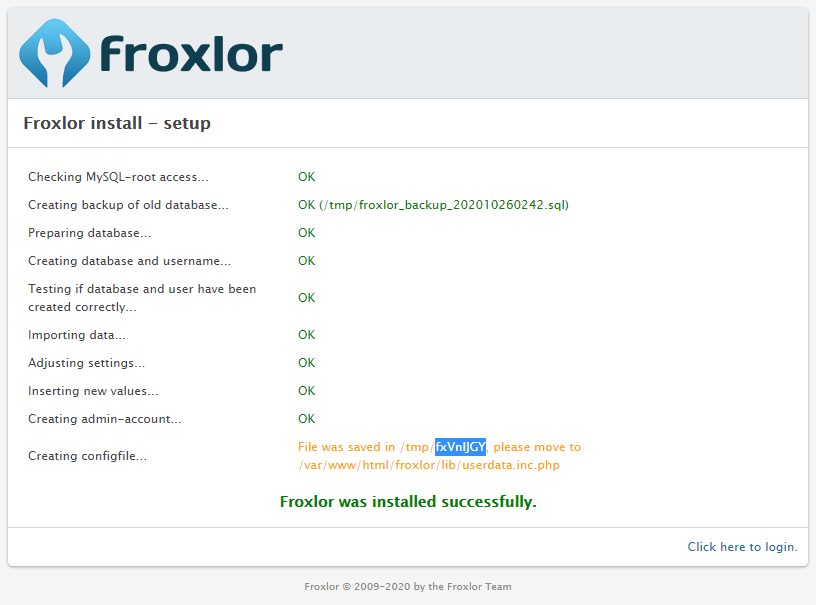Search the Community
Showing results for tags 'install'.
-
Hey, I'm installing Froxlor on CentOS 8 and everything seems to have gone well for the most part. However the config file was supposedly saved in /tmp/xxx but I can't find that file anywhere. cd tmp/fxVnlJGY ... doesn't exist. Anyone know where that is? Running the below command from www/html folder and then reinstalling produces the same result. sudo chown -R apache:apache froxlor
-
I am installing Froxlor 10 on Debian 10 with MySQL and Apache2 on a home web server. I get to the installation screen by going to localhost/froxlor and I get "Welcome to Froxlor" "It seems that Froxlor has not been installed yet." "Click on the link below to start the installation." I click "Start Install" and get to this page: Checking system requirements... All requirements are satisfied [green] and this is at the bottom: All requirements are satisfied Clicking the link to continue takes me to: Database connection MySQL-Hostname: Database name: Username for the unprivileged MySQL-account: Password for the unprivileged MySQL-account: Username for the MySQL-root-account: Password for the MySQL-root-account: Administrator Account Administrator Username: Administrator Password: Administrator-Password (confirm): Enable the official newsfeed (https://inside.froxlor.org/news/): Server settings Server name (FQDN, no ip-address): Server IP: Webserver Apache 2.4: HTTP username: HTTP groupname: [With all the correct fields and passwords filled in...] Clicking the [continue] button takes me to the success screen...: Froxlor install - setup Checking MySQL-root access... OK Creating backup of old database... OK Preparing database... OK Creating database and username... OK Testing if database and user have been created correctly... OK Importing data... OK Adjusting settings... OK Inserting new values... OK Creating admin-account... OK Creating configfile... File was saved in /... Froxlor was installed successfully. Clicking the login button takes me to this: "Welcome to Froxlor" "It seems that Froxlor has not been installed yet." "Click on the link below to start the installation." And the process starts all over again... It doesn't matter which browser I use - Chrome, Firefox - the result is the same. I am a new Linux user, so some help would be appreciated. Thank you.
-
Is it possible to install with an external MySQL server
Henrik posted a question in General Discussion
Hi I have not yet installed Froxlor, but before I do so I would like to know if it is possible to install Froxlor on a server where the Database MySql server is actually located on another server? So the webserver is separated from the database server? Henrik -
My main site is WordPress and is installed in /var/www/mysite.com and I just installed froxlor in /var/www/froxlor. And when i went to http://{your-ip-address}/froxlor that trigger's WordPress' 404 page. Do I have to set up a special vhost to access froxlor? Or do I need to add something to the .htaccess to avoid WordPress trying to find a page that matches froxlor? OR, do I need to extract froxlor inside /var/www/mysite?