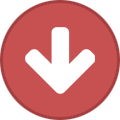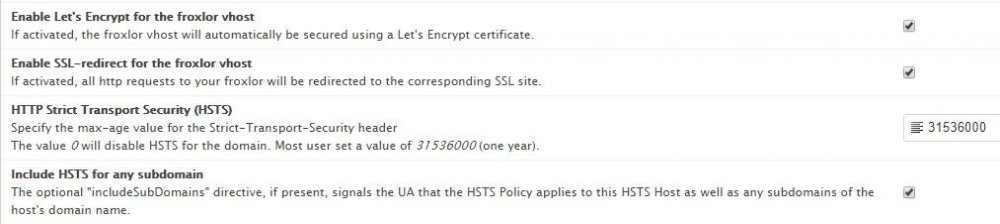-
Posts
134 -
Joined
-
Days Won
16
Everything posted by みゆき
-
also wenn das die ssl conf sein soll, ist da nichts mit LE. check mal bitte deine froxlor settings
-
nein, die von Froxlor zb. oder einer anderen domain. kA jetzt ob die für apache auch 35_froxlor_ssl_vhost_domain.tld.conf heißen.
-
die wo Froxlor erstellt hat, also sites-enable
-
Zeige mal Bitte die komplette vhost datei. Da ich bezweifel, das LE aktiviert ist bzw. der Cronjob dafür durch gelaufen ist.
-
wurde der webserver nach dem erstellen der LE Certs neu gestatert bzw. noch mal den cronjob manuel starten, dann sollte es passen.
-
Du kannst dein Selbst erstellstes Cert in => SSL-Einstellungen > Pfad zum SSL-Zertifikat und deine Key Datei in > Pfad zum SSL Private-Key eintragen inkl. Pfad
-

proftpd: fatal: error processing configuration file '/etc/proftpd/proftpd.conf'
みゆき replied to HenningHänger's question in German / Deutsch
hier steht schon der fehler: Mai 10 17:52:32 root.DOMAIN.TLD proftpd[25520]: Starting ftp server: proftpd2019-05-10 17:52:32,954 root.DOMAIN.TLD proftpd[25528]: warning: unable to determine IP address of 'root.DOMAIN.TLD' Mai 10 17:52:32 root.DOMAIN.TLD proftpd[25520]: 2019-05-10 17:52:32,955 root.DOMAIN.TLD proftpd[25528]: error: no valid servers configured Mai 10 17:52:32 root.DOMAIN.TLD proftpd[25520]: 2019-05-10 17:52:32,955 root.DOMAIN.TLD proftpd[25528]: fatal: error processing configuration file '/etc/proftpd/proftpd.conf' Mai 10 17:52:32 root.DOMAIN.TLD proftpd[25520]: failed! -
Ja, einfach SSL in den Optionen aktivieren und LE aktivieren und den rest macht dann Froxlor selbst, nach dem der Cron gelaufen ist. SSL-Einstellungen Für Optimale SSL TLS settings für Apache2 oder Nginx Webserver => https://mozilla.github.io/server-side-tls/ssl-config-generator/ Pfad zu acme.conf => Bei Apache "/etc/apache2/acme.conf | Bei Nginx "/etc/nginx/acme.conf" acme.conf Alias "/.well-known/acme-challenge" "/var/www/html/Froxlor/.well-known/acme-challenge" <Directory "/var/www/html/Froxlor/.well-known/acme-challenge"> Require all granted </Directory> Optional: Schlüsselgröße für neue Let's Encrypt Zertifikate => 4096 oder 8192 ECC / ECDSA Zertifikate ausstellen => ec-384 Froxlor VirtualHost Einstellungen Let's Encrypt für den froxlor Vhost verwenden => Ja SSL-Weiterleitung für den froxlor Vhost aktivieren => Ja HTTP Strict Transport Security (HSTS) => 31536000
-
Habe mit deinem Anbieter Telefoniert, auf den Cloud-Servern ist ein stink normales Debian Jessie installiert mit den Standard Settings, auch der Nano Befehl oh. Probleme, auch eine Source.list ist vorhanden usw. Du hast auch vollen Root Zugriff auf die Kiste, also kA genau was du da gemacht hast. Wenn du noch nichts wichtiges auf dem Server drauf hast, mache einen Re-Install von Debian Jesse und fange ganz von vorne Bitte an. Du kannst dir dann Froxlor wieder installieren, wie dies dann geht findest du hier > https://github.com/Froxlor/Froxlor/wiki/Install-froxlor-on-debian Die Paketabhängikteien, wie Apache2 usw. werden dann automatisch mit Installiert, wenn du dies nach nach der Oben genannten Anletiung machst. Wenn du Probleme hast, wende dich auch an deinen Hoster, er Hilft dir auch
-
Ok, von so einem Debian hab ich noch nie was gehört im Leben. Ich frag mal morgen deinen Anbieter mal per Tele, was die da genau benutzen, das interessiert mich selbst sehr.
-
Rufe pls mal die Source.list mit nano oder einen anderen ssh Editor auf und Poste diese hier mal. also mit nano /etc/apt/source.list
-
Nein, das macht mehr kaputt dann, als es was bringt. Welche Service hast du in Anspruch genommen bei dogado, bzw. ist das überhaupt ein Dedicated Server oder eher ein V-Server etc?
-
Ich tippe auf eine Debian Minimal Installation. @Iprod Du hast jetzt mehere möglichkeiten, entweder installiert du Manuel, alle Standard Sachen nach, wie Nano und co. Dafür gibt es viele, How To's im Web, oder du installiert Debian neu, bsp direkt Stretch und Webserver (manche Anbieter), haben dafür vorgefertigte Templates. Aber auf jedenfall solltest du die Basic's noch lernen für Linux.
-
Dann hast du wohl Dovecot nicht richtig installiert. apt remove --purge dovecot-imapd dovecot-pop3d dovecot-mysql dovecot-managesieved dovecot-sieve apt install dovecot dovecot-imapd dovecot-pop3d dovecot-mysql dovecot-managesieved dovecot-sieve Welches OS ist eig. auf dem Server installiert?
-
Die Fehlermeldung sagt ja eig. schon alles, das eine dovecot.conf nicht vorhanden ist. entweder hast du diese vorher schon in eine .bak umbenannt. Schau doch mal im Dovecot Verz. selbst nach. cd /etc/dovecot ls -la drwxr-xr-x 4 root root 4096 Feb 21 09:01 . drwxr-xr-x 154 root root 12288 Mar 16 22:43 .. drwxr-xr-x 2 root root 4096 Feb 21 14:54 conf.d -rw-r--r-- 1 root root 4398 Feb 21 09:01 dovecot.conf -rw-r--r-- 1 root root 4597 Feb 20 09:30 dovecot.conf.frx.bak -rw------- 1 root root 6360 Feb 21 09:01 dovecot-sql.conf.ext -rw------- 1 root root 6360 Feb 19 17:43 dovecot-sql.conf.ext.frx.bak drwx------ 2 root root 4096 Jan 28 14:49 private
-
apt install nano das mit php /var/www/html/Froxlor/install/scripts/config-services.php --froxlor-dir=/var/www/html/Froxlor/ --create ist der Standard Pfad für Froxlor, wenn du natürlich Froxlor unter einen anderen Pfad installiert hast, die zeile anpassen. Ich empfehle dir, erst mal die Basic's von Linux zu lernen bevor du einen Server Produktiv einsetzt, erspart dir menge Ärger. Desweiteren setze auf PHP7.x und nicht auf PHP5.x da letzteres EOL ist.
-
einfach nur nano /etc/proftpd/create-cert.sh alternativ: php /var/www/html/Froxlor/install/scripts/config-services.php --froxlor-dir=/var/www/html/Froxlor/ --create das install script erstellt dir alle confs selbst. daher brauchst dann keine copy&paste mehr machen.
-
sudo adduser jewelry --disabled-password --no-create-home && sudo usermod -a -G www-data jewelry && service php7.3-fpm restart
-

froxlor [Howto] Debian 9 | Ubuntu Cosmic + PHP 7.3 / MariaDB / NGINX / PHP-FPM / SSL
みゆき replied to みゆき's question in German / Deutsch
Anleitung überarbeitet Änderungen - Ubuntu Arful > Ubuntu Cosmic - Struktur geändert Instructions change Change - Ubuntu Arful > Ubuntu Cosmic - Structure changed -

froxlor [Howto] Debian 9 | Ubuntu Cosmic + PHP 7.3 / MariaDB / NGINX / PHP-FPM / SSL
みゆき replied to みゆき's question in German / Deutsch
Der Manuelle Frox vhost ist nur dazu da, weil ich froxlor ausserhalb des html verz. betreibe, sonst kann nginx nicht darauf zugreifen. Normal ist es so, wenn du Froxlor installiert hast und danach den angelegten Vhost wieder löscht, weil Froxlor selbst einen Vhost ja anlegt, sobald der Cron neu startet. Schau mal in den ordner von nginx /etc/nginx/site-enable/ ob da Froxlor datein vorhanden sind, wenn nicht checke mal deinen cronjob. -

froxlor [Howto] Debian 9 | Ubuntu Cosmic + PHP 7.3 / MariaDB / NGINX / PHP-FPM / SSL
みゆき replied to みゆき's question in German / Deutsch
Wenn du es zu 100% nach dem Howto gemacht hast, sollte dies nicht auftreten mit MariaDB, da bei der Ubu Anleitung die 10.2 drin ist. Das mit dem error 502 passiert eigentlich nur, wenn man vergisst den Froxlor ordner die rechte vorher von www-data zu geben, dann passiert dies. Habe die zwei anmerkungen ins Howto aufgenommen, danke. -

froxlor [Howto] Debian 9 | Ubuntu Cosmic + PHP 7.3 / MariaDB / NGINX / PHP-FPM / SSL
みゆき replied to みゆき's question in German / Deutsch
Howto komplett überarbeitet. hinzugekommen: - Ubuntu Artful - PHP-FPM - SSL -

froxlor [Howto] Debian 9 | Ubuntu Cosmic + PHP 7.3 / MariaDB / NGINX / PHP-FPM / SSL
みゆき replied to みゆき's question in German / Deutsch
In den Alten Versionen gab es ein Problem/Bug/Feature, dass man kein PW ändern konnte bzw. bei dem Install setzen konnte und später erst nervig ein PW einstellen konnte. will man doch hoffen, das Froxlor nichts dagegen hat -
Warning, this is not an official guide!!! 1. sudo mv /etc/apt/source.list /etc/apt/source.list.bak 1a. Create new Source.list sudo nano /etc/apt/source.list 1b. insert (for Debian Stretch) 1.2B (for Ubuntu Cosmic) 1c. sudo apt update && sudo apt dist-upgrade && sudo apt autoclean && sudo apt autoremove 1d. sudo apt install curl wget apt-transport-https dirmngr git software-properties-common Now you can start setting up your server 2. MariaDB install Warning use sudo command für this install! sudo apt install mariadb-server mariadb-client 2a. MariaDB 10.3 Workround (Optional) 3. nginx install sudo apt install nginx 3a. mkdir /etc/nginx/sites-available mkdir /etc/nginx/sites-enabled 3b. nano /etc/nginx/nginx.conf 4. PHP install sudo apt-get -y install php7.3-fpm php7.3-mysql php7.3-curl php7.3-gd php7.3-intl php-pear php-imagick php7.3-imap php-memcache php7.3-pspell php7.3-recode php7.3-sqlite3 php7.3-tidy php7.3-xmlrpc php7.3-xsl php7.3-mbstring php-gettext php7.3-mysql php7.3-curl php7.3-gd php7.3-intl php-pear php-imagick php7.3-imap php-memcache php7.3-memcached php7.3-pspell php7.3-recode php7.3-sqlite3 php7.3-tidy php7.3-xmlrpc php7.3-xsl php7.3-mbstring php-gettext php7.3-fpm php7.3-cli php7.3-cgi php-bcmath php-zip php7.3-fpm php7.3-curl php7.3-gd php7.3-mysql php7.3-mbstring php7.3-zip php7.3-bcmath zip unzip 4a. sudo service nginx restart sudo service php7.3-fpm restart Froxlor install There are two ways to get Froxlor. Stable (wget) and Beta Build (git / Master) Stable Version 1. cd /var/www/html/ 1a. sudo https://files.froxlor.org/releases/froxlor-latest.tar.gz && sudo tar xzfv froxlor-latest.tar.gz or Git Version (Beta Version) sudo git clone https://github.com/Froxlor/Froxlor.git && sudo chown -HR www-data:www-data Froxlor/ sudo apt install composer su - www-data -s /bin/bash cd /var/www/html/Froxlor/ 1a(2). Composer install in your Froxlor directory composer install --no-dev 1b. sudo chown -R www-data:www-data Froxlor/ Set up Froxlor 2. Open Your Browser 2a. http://your IP or Hostname/Froxlor Install Froxlor finish 3d. Move userdata (Optional) sudo mv /tmp/userdata.inc.php /var/www/html/Froxlor/lib/ 2c. sudo rm /etc/nginx/site-enable/default don't restart nginx! Froxlor Settings 1. Cronjob sudo nano /etc/cron.d/froxlor insert # # Set PATH, otherwise restart-scripts won't find start-stop-daemon # PATH=/usr/local/sbin:/usr/local/bin:/sbin:/bin:/usr/sbin:/usr/bin # # Regular cron jobs for the froxlor package # # Please check that all following paths are correct # */5 * * * * root /usr/bin/nice -n 5 /usr/bin/php -q /var/www/html/Froxlor/scripts/froxlor_master_cronjob.php sudo chmod 0640 "/etc/cron.d/froxlor" sudo chown root:0 "/etc/cron.d/froxlor" sudo service cron restart 2. Nginx PHP Backend Settings > Webserver settings > Nginx PHP backend from 127.0.0.1:8888 to unix:/run/php/php7.3-fpm.sock 3. sudo mkdir -p /var/customers/webs/ sudo mkdir -p /var/customers/logs/ sudo mkdir -p /var/customers/tmp sudo chmod 1777 /var/customers/tmp sudo service nginx restart 4. IPs and Ports > Add IP/Port 2a(1), SSL Port Wait 5min for Autimatic Start Froxlor's cronjob or start the cronjob manually sudo php /var/www/html/Froxlor/scripts/froxlor_master_cronjob.php --force --debug Optional PHP-FPM activate 1. User/Group add sudo adduser froxlorlocal --disabled-password --no-create-home && sudo usermod -a -G www-data froxlorlocal 2. libnss-extrausers install sudo apt install nscd libnss-extrausers sudo mkdir -p /var/lib/extrausers sudo touch /var/lib/extrausers/{passwd,group,shadow} sudo mv "/etc/nsswitch.conf" "/etc/nsswitch.conf.frx.bak" sudo nano /etc/nsswitch.conf # Make sure that `passwd`, `group` and `shadow` have mysql in their lines # You should place mysql at the end, so that it is queried after the other mechanisams # passwd: compat extrausers group: compat extrausers shadow: compat extrausers hosts: files dns networks: files dns services: db files protocols: db files rpc: db files ethers: db files netmasks: files netgroup: files bootparams: files automount: files aliases: files sudo service nscd restart sudo nscd --invalidate=group 2a. Settings > System settings > Activate > Use libnss-extrausers instead of libnss-mysql 3. Settings > PHP-FPM > Activated:Change from NO to YES 3a. PHP-FPM versionsChange > php-fpm restart command: service php7.3-fpm restart and Configuration directory of php-fpm: > to /etc/php/7.3/fpm/pool.d/ 3b. Settings > Froxlor VirtualHost settings > Activate > Enable PHP-FPM for the Froxlor vHost 3c. sudo chown -HR froxlorlocal:froxlorlocal /var/www/html/Froxlor SSL / Let's Encrypt activate 1. sudo apt install certbot 1a. sudo mkdir /etc/nginx/ssl && cd /etc/nginx/ssl 1b. Create SSL File sudo openssl req -x509 -nodes -days 365 -newkey rsa:2048 -keyout /etc/nginx/ssl/nginx.key -out /etc/nginx/ssl/nginx.crt 1c. sudo nano /etc/nginx/acme.conf insert location /.well-known/acme-challenge { alias /var/www/html/Froxlor/.well-known/acme-challenge; location ~ /.well-known/acme-challenge/(.*) { default_type text/plain; } } 2. Open your Froxlor Panel Settings> SSL > Activated: Change from NO to YES 2a. Settings > SSL > Settings Change your path from your certificate / Keyfile Path to the SSL certificate insert /etc/nginx/ssl/nginx.crt Path to the SSL Keyfileinsert /etc/nginx/ssl/nginx.key 2b. Settings > SSL > SettingsActivate > Enable Let's Encrypt Change Path to the acme.conf snippet to > /etc/nginx/acme.conf 2c. Activate on Settings > Froxlor VirtualHost settings- Enable Let's Encrypt for the froxlor vhost- Enable SSL-redirect for the froxlor vhost- HTTP Strict Transport Security (HSTS)- Include HSTS for any subdomain 2d. Activated HTTP2 Support on > Settings > Nginx